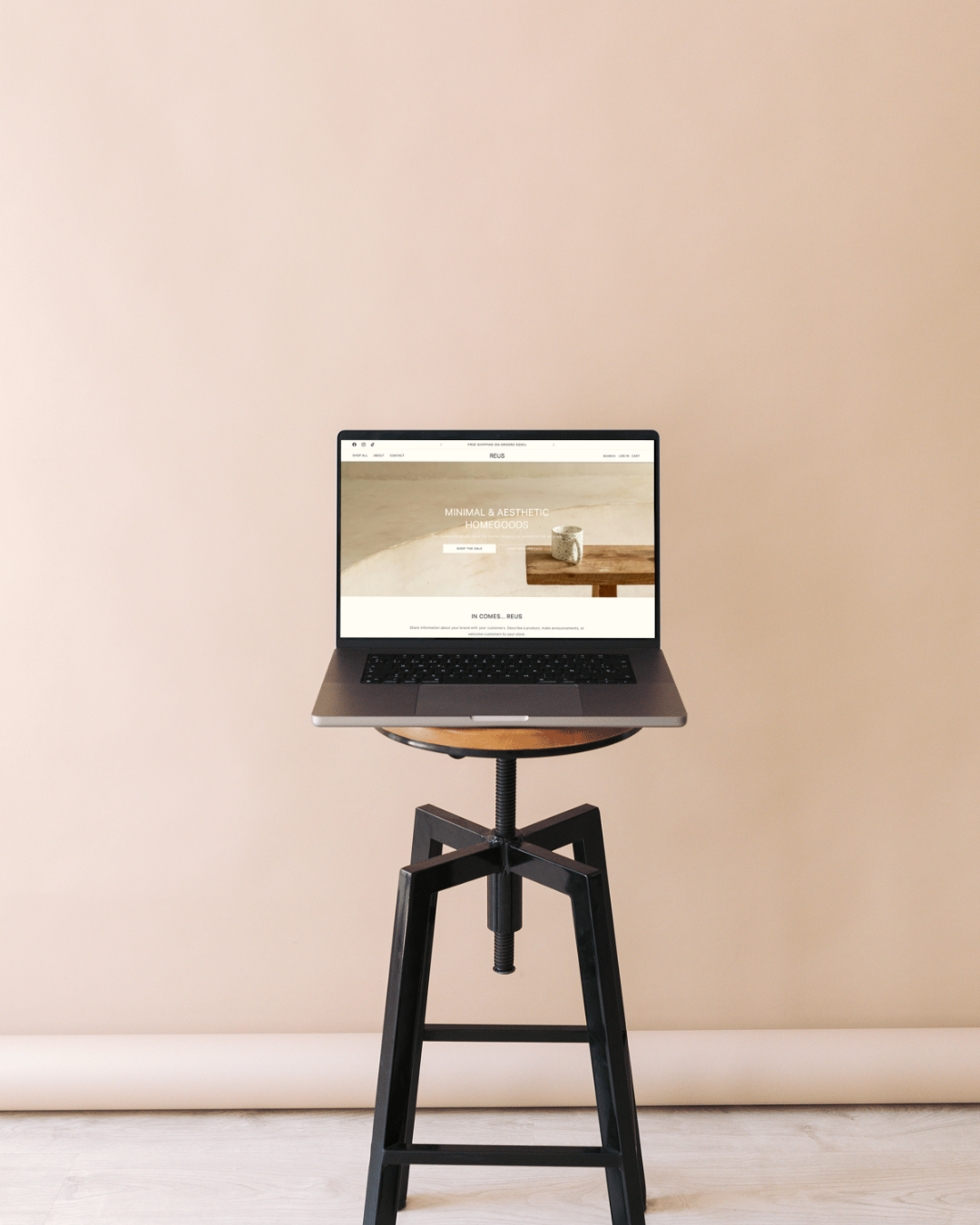
10 Easy Ways to Customize Your Shopify Store Without a Developer
Jessica ReynoldsCustomizing your Shopify store is a great way to make it truly reflect your brand. But what if you don’t have coding skills or the budget to hire a developer? Don’t worry! With a few easy steps, you can make your store stand out and improve the user experience.
Here are 10 simple ways you can customize your Shopify store on your own:
1. Customize Your Homepage Layout
The homepage is the first thing customers see, so make it count! You can easily rearrange sections using Shopify's drag-and-drop editor to feature best-selling products, new arrivals, or seasonal promotions.
2. Add Your Logo and Brand Colors
Integrating your logo and brand colors is one of the easiest ways to create a cohesive brand experience. Go to the theme settings to upload your logo and change the color scheme to match your brand’s palette.
3. Choose the Right Fonts for Your Brand
Typography matters! Select fonts that match your brand's tone and personality. Shopify allows you to change fonts for headings, body text, and buttons through the theme customization settings.
4. Customize Your Cart Page
The cart page is a crucial part of the shopping journey. Make sure it’s user-friendly by tweaking the layout and adding features like a “Continue Shopping” button or a progress indicator to improve the customer experience.
5. Add Trust Badges to Build Confidence
Customers need to feel safe shopping on your site. Add trust badges like secure payment icons and customer review highlights to your product pages and checkout process to boost credibility.
6. Display Customer Reviews and Testimonials
Showcase social proof by featuring customer reviews and testimonials on product pages or in dedicated sections. Many Shopify apps can help you integrate review tools seamlessly into your store.
7. Tweak Product Pages for Better Conversion
Customize product pages by adjusting the layout to highlight key product features, images, and CTAs (Call-to-Action). You can also add customization options like color or size selectors.
8. Use Shopify Apps for Customization
There are tons of Shopify apps available to make customization easier. Apps like PageFly, Customify, and Product Options allow you to make complex design changes without needing to code.
9. Optimize Mobile Responsiveness
More and more customers are shopping on mobile. Ensure your store is mobile-friendly by previewing and adjusting mobile settings within Shopify’s theme editor. This can include resizing images and adjusting button placements.
10. Add Legal and Policy Pages
Every online store needs legal pages, such as a privacy policy, terms of service, and return policy. Shopify makes it simple to create these pages, which you can add to your footer or navigation menu.
Final Thoughts:
Customizing your Shopify store doesn’t need to be complicated or expensive. With just a few adjustments, you can create a stunning, branded online store that stands out from the competition. Start small with these easy changes, and you’ll see a big difference in how your store looks and performs.
By following these tips, you can enhance your Shopify store without relying on a developer. Get started today and create a store that reflects your unique brand!
FAQs
Do I need coding skills to customize my Shopify store?
No, you don't need any coding knowledge. Shopify's built-in tools, such as the drag-and-drop editor and theme settings, allow you to customize your store's layout, colors, fonts, and more without writing a single line of code.
Can I add customer reviews to my product pages?
Yes, showcasing customer reviews and testimonials is a great way to provide social proof. You can integrate review sections on your product pages using various Shopify apps, making it easy to collect and display feedback from your customers.
How do I ensure my Shopify store is mobile-friendly?
With many customers shopping on mobile devices, it's crucial to optimize your store for mobile use. Shopify's theme editor allows you to preview and adjust your store's mobile layout, ensuring that images, buttons, and text are appropriately sized and positioned for smaller screens.
Keep Reading
More posts to help you launch launch, grow, and thrive online.
🌷 Boost Your Shopify SEO: Fix Blank Collection Descriptions with ChatGPT
🌷 5 Things You Don’t Need to Launch Your Shopify Store — Use ChatGPT to Help


